Guide
Use Cases
With AI functions & URL Scraping, you can unlock many use cases, such as:
- Company research
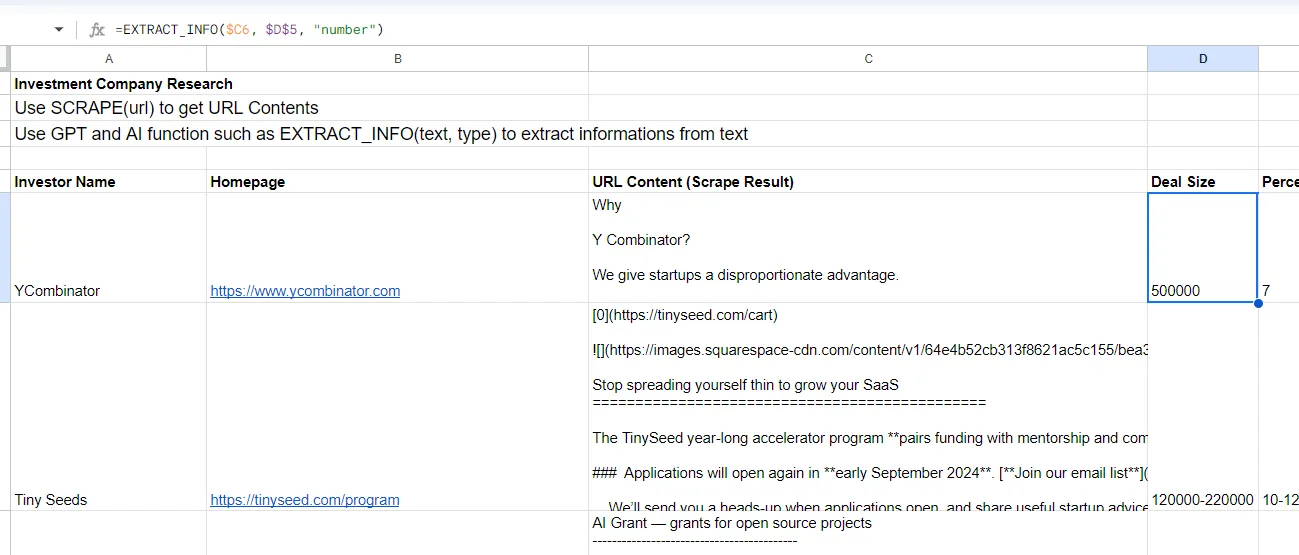
- Use SCRAPE() in column C to get the content of the URL
- Use EXTRACT_INFO() in column D to extract relevant information from column C, such as “deal size” in number format
- Product research

- Use PPLX() in column C to get the latest information of a product’s pricing in a certain market
- Use EXTRACT_INFO() in column D to extract relevant information from column C, such as “pricing” in number format
- Getting a document link
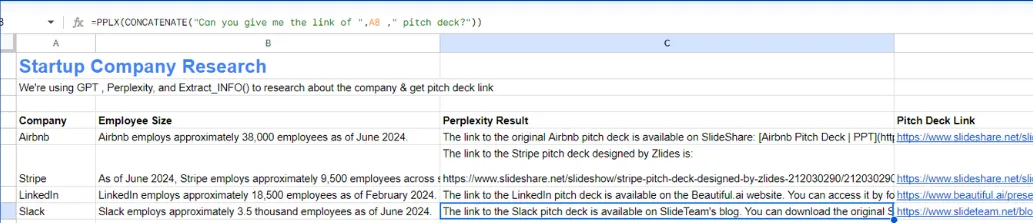
- Use PPLX() in column C to get info on a link to a startup’s pitch deck
- Use EXTRACT_INFO() in column D to extract relevant information from the text retrieved in column C, such as “pitch deck link” as hyperlink
Formulas
Here are formulas you can use in GPTSheetsPlus
OpenAI
Functions using OpenAI models. Requires an OpenAI API Key set via GPTSheetsPlus > Insert GPT API Key.
GPT (Model: GPT-4o-mini)
Generates a response based on a prompt.
Simple Usage: =GPT("your prompt here")
Full Usage: =GPT("your prompt here", "your system prompt here (optional)")
- prompt: Your prompt (required).
- system prompt: System prompt (optional).
GPT4o (Model: GPT-4o)
Generates a response using the more powerful GPT-4o model.
Simple Usage: =GPT4o("your prompt here")
Full Usage: =GPT4o("your prompt here", "your system prompt here (optional)")
- prompt: Your prompt (required).
- system prompt: System prompt (optional).
GPT5 (Model: gpt-5-chat-latest)
Generates a response using the GPT-5 Chat model.
Simple Usage: =GPT5("your prompt here")
Full Usage: =GPT5("your prompt here", "your system prompt here (optional)")
- prompt: Your prompt (required).
- system prompt: System prompt (optional).
GPT5mini (Model: gpt-5-mini)
Generates a response using the lighter GPT-5-mini model.
Simple Usage: =GPT5mini("your prompt here")
Full Usage: =GPT5mini("your prompt here", "your system prompt here (optional)")
- prompt: Your prompt (required).
- system prompt: System prompt (optional).
Perplexity
Functions using Perplexity models. Requires a Perplexity API Key set via GPTSheetsPlus > Insert Perplexity API Key. These functions use caching by default; add TRUE as the third parameter to ignore cache.
PPLX (Model: Sonar Standard)
Generates a response using Perplexity’s standard model.
Simple Usage: =PPLX("your prompt here")
Full Usage: =PPLX("your prompt here", "your system prompt here (optional)", ignore_cache (optional))
- prompt: Your input prompt (required).
- system prompt: System instructions (optional, default is “Be precise and concise.”).
- ignore_cache: Set to
TRUEto bypass cache (optional).
PPLX_PRO (Model: Sonar Pro)
Generates a response using Perplexity’s pro model.
Simple Usage: =PPLX_PRO("your prompt here")
Full Usage: =PPLX_PRO("your prompt here", "your system prompt here (optional)", ignore_cache (optional))
- prompt: Your input prompt (required).
- system prompt: System instructions (optional).
- ignore_cache: Set to
TRUEto bypass cache (optional).
PPLX_REASONING (Model: Sonar Reasoning)
Generates a response using Perplexity’s reasoning model.
Simple Usage: =PPLX_REASONING("your prompt here")
Full Usage: =PPLX_REASONING("your prompt here", "your system prompt here (optional)", ignore_cache (optional))
- prompt: Your input prompt (required).
- system prompt: System instructions (optional).
- ignore_cache: Set to
TRUEto bypass cache (optional).
Gemini
Functions using Google Gemini models. Requires a Gemini API Key set via GPTSheetsPlus > Insert Gemini API Key.
GEMINI (Model: Gemini Pro)
Generates a response from the Google Gemini Pro model.
Simple Usage: =GEMINI("your prompt here")
Full Usage: =GEMINI("your prompt here", ignore_cache (optional))
- prompt: Your prompt (required).
- ignore_cache: Set to
TRUEto bypass the cache (optional, default isFALSE).
Scraping
Functions for scraping web content. Requires a Firecrawl API Key set via GPTSheetsPlus > Insert Firecrawl API Key.
SCRAPE / Firecrawl
Scrapes content from a given URL and converts it to markdown.
Simple Usage: =SCRAPE("https://example.com")
Full Usage: =SCRAPE("https://example.com", wait_time (optional))
- URL: The URL to scrape (required).
- wait_time: Wait time in seconds for page load (optional, default is 0).
Other AI Functions
Built-in functions leveraging AI (primarily OpenAI models) for specific tasks. Requires an OpenAI API Key.
EXTRACT_INFO
Extracts specific information from text.
Simple Usage: =EXTRACT_INFO(A1, "what to extract")
Full Usage: =EXTRACT_INFO(text, what_to_extract, format (optional))
- text: Cell/text containing the information.
- what_to_extract: The piece of information you want (e.g., “email address”, “company name”).
- format: The desired output format (e.g., “number”, “date”, “hyperlink”) (optional).
SUMMARIZE_BULLET
Summarizes text into a single bullet point.
Simple Usage: =SUMMARIZE_BULLET(A1)
- A1: Cell containing the text.
SUMMARIZE_BULLETS
Summarizes text into multiple bullet points.
Simple Usage: =SUMMARIZE_BULLETS(A1)
- A1: Cell containing the text.
LIST_STUFF
Generates a list of items based on a noun.
Simple Usage: =LIST_STUFF("actors")
Full Usage: =LIST_STUFF("noun", count (optional))
- noun: The noun to generate the list for (required).
- count: The number of items to list (optional, default is 10).
Troubleshooting
- License Activation: Ensure your license key is valid and correctly entered.
- API Key Not Found: Make sure you have entered the correct API key in the respective menu options.
- Function Errors: Check the inputs and format of the function you are using. Ensure all required parameters are provided.
For further assistance, visit our support page or contact us at [email protected]. I’m in GMT+7 timezone, so please wait for some time if it’s still night time in my time.